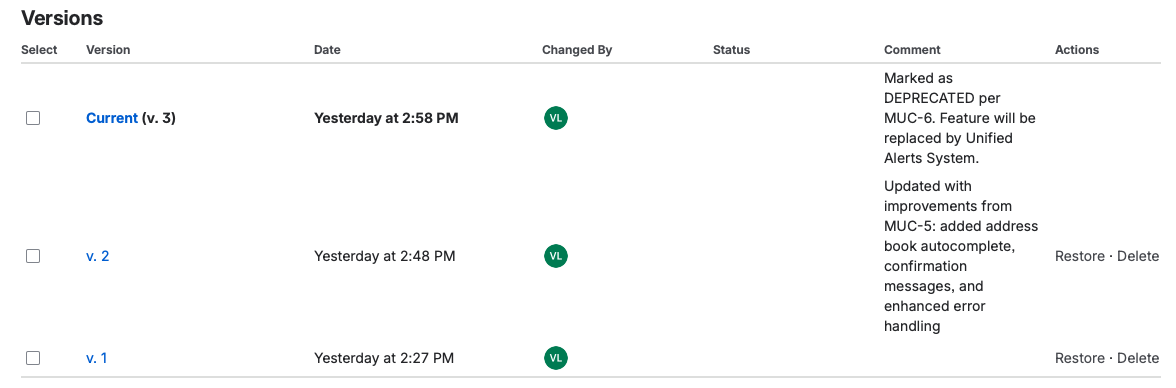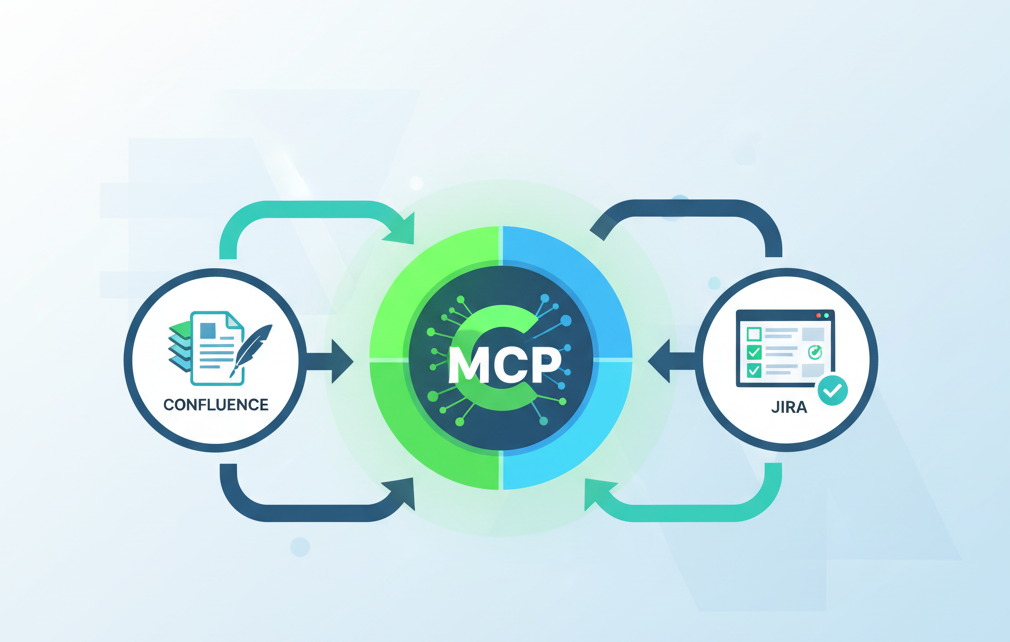
In the previous post, you learned what the Model Context Protocol (MCP) is and how the official Atlassian Remote MCP Server unlocks new ways to work with Confluence and Jira. Now it’s time to put that into practice.
Setting up the integration takes only a few minutes, and once complete, Claude will be able to list spaces in Confluence, create and update pages, or fetch and edit Jira issues — all while respecting your existing permissions.
Here’s how to connect Claude to your Atlassian environment using the built-in connector:
-
Open Claude and go to Settings → Connectors.
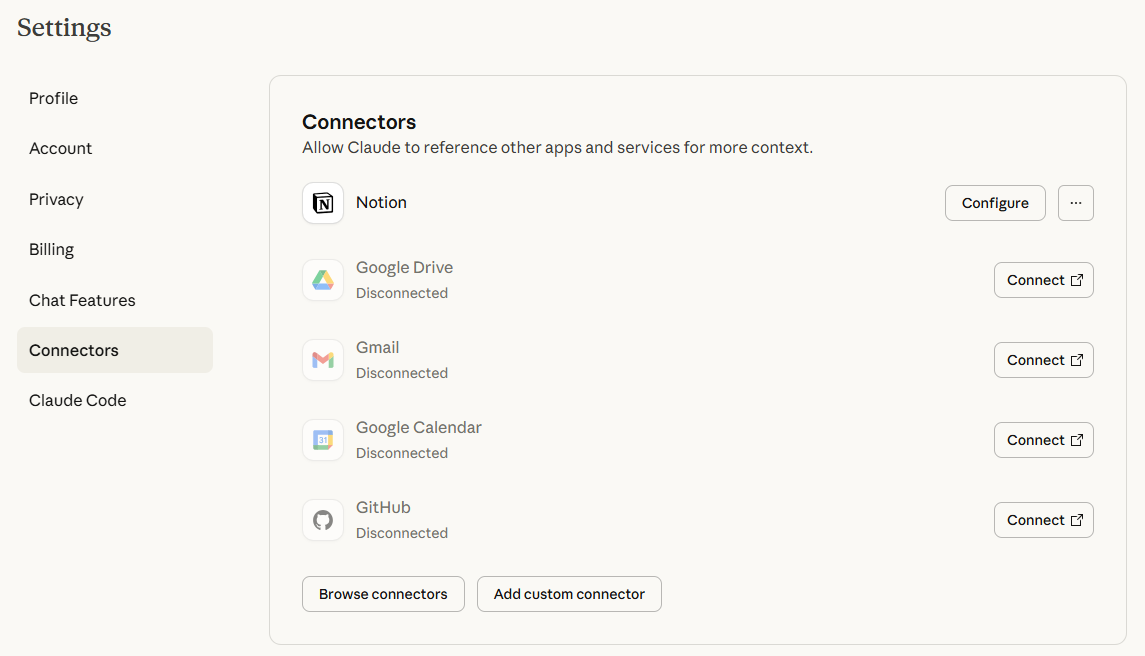
- Select Browser connectors, then click Atlassian.
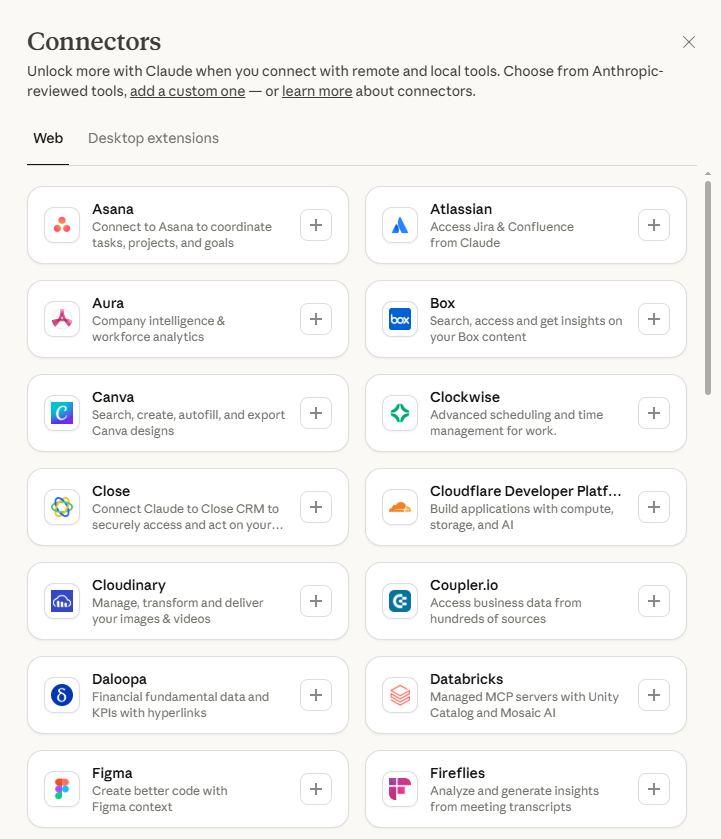
-
In the Atlassian connector window, review the list of tools Claude will get access to.
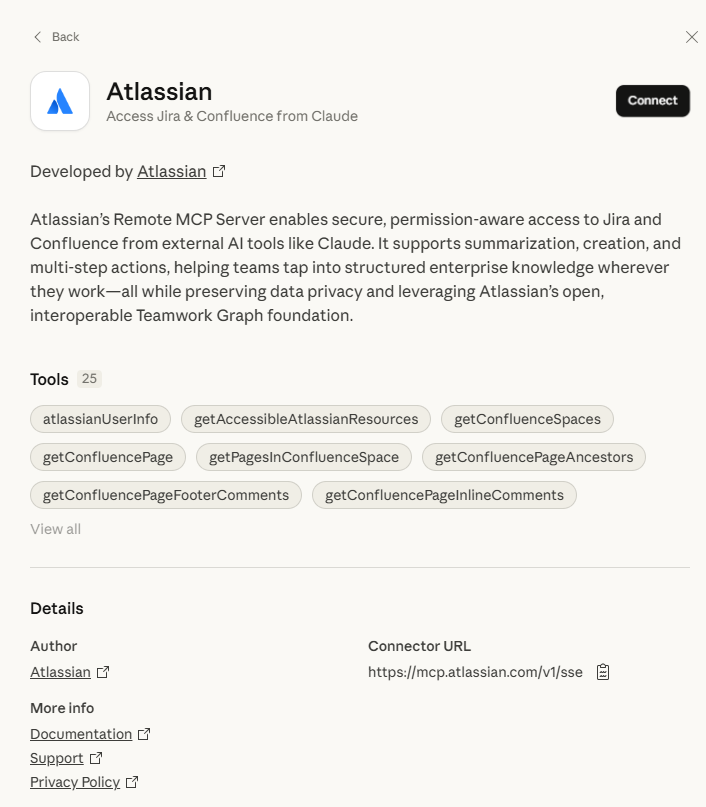
- Click Connect to open the Atlassian MCP server page.
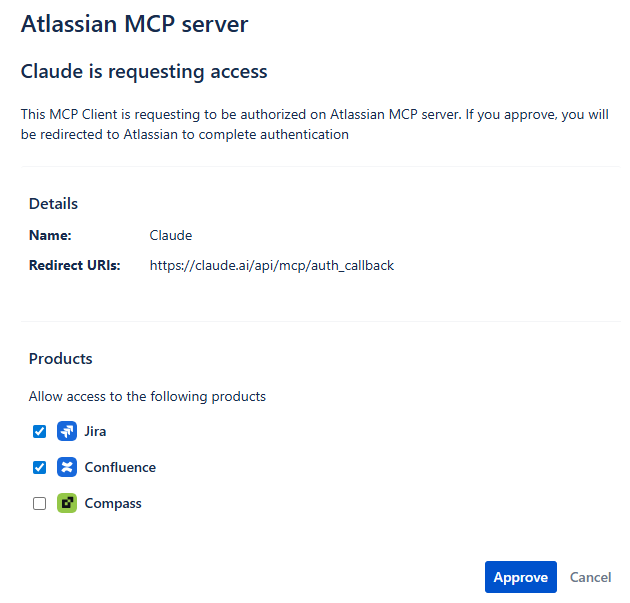
-
Choose which products to give Claude access to (typically Confluence and Jira) and click Approve.
-
From the access page, select your Atlassian site, review the permissions, and click Accept.
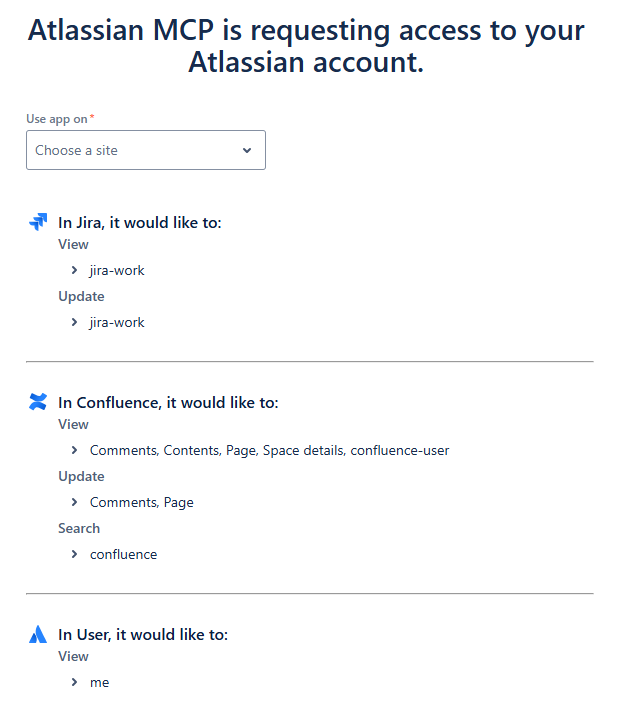
Once successful, the Atlassian connector will appear in your list of configured connectors.
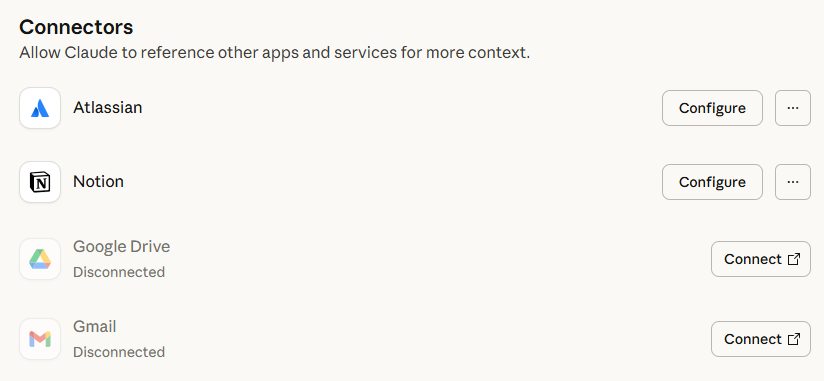
Example Workflow: Keeping Jira and Confluence in Sync with Claude + MCP
Once the Atlassian connector is set up, the next step is to see how Claude can help you manage knowledge across Jira and Confluence. Here’s a simple example of how a single feature evolves through its lifecycle — and how Claude ensures documentation stays aligned.
Step 1: Create Tasks in Jira
Imagine you are working on a new feature called Send a Fax via Email. You create three tasks in Jira:
-
Implement Send a Fax via Email
Build the feature from scratch (no documentation yet). -
Update Send a Fax via Email
Add improvements. -
Deprecate Send a Fax via Email
Retire the feature and replace it with a new one.
After creating these tasks, the development team begins working on them. Once the work is completed, the tasks in Jira are burned down.
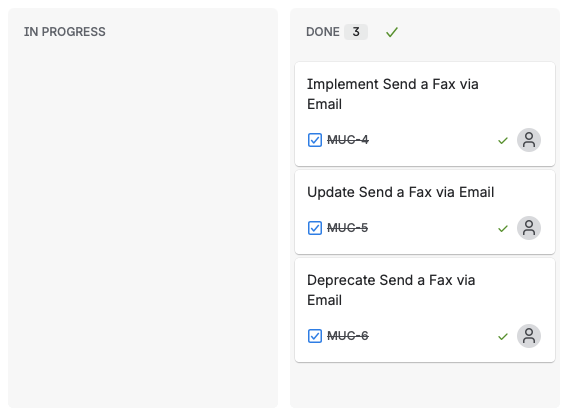
Step 2: Ask Claude to List Jira Tasks
Start by asking Claude to list your Jira tasks. This provides a clear overview of the work items that may require documentation updates. If your Confluence instance has a Software Development space where all documentation is maintained, your prompt could look like this:
Prompt
List all Jira tasks and stories documented in the Software Development space.
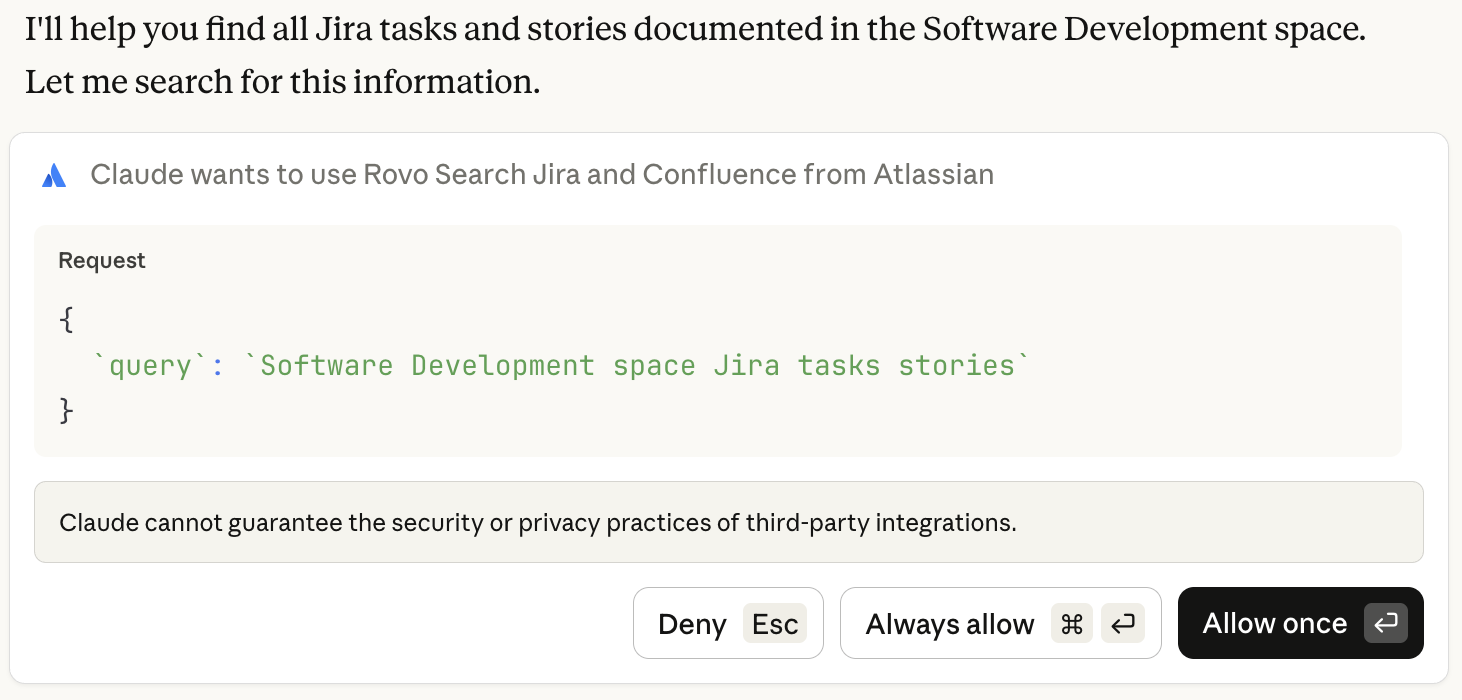
Claude will show you the actions it plans to take and then request your permission. You can click Allow once to approve the use of specific tools in Jira and Confluence (such as Rovo Search and Search with JQL) for that single session, or choose Always allow to grant ongoing permission without being asked again. You may need to confirm multiple such dialogs, depending on the actions you perform and the level of access required by these tools in Jira and Confluence.
This is an example of what your output might look like after Claude finishes searching the space for available tasks and stories.
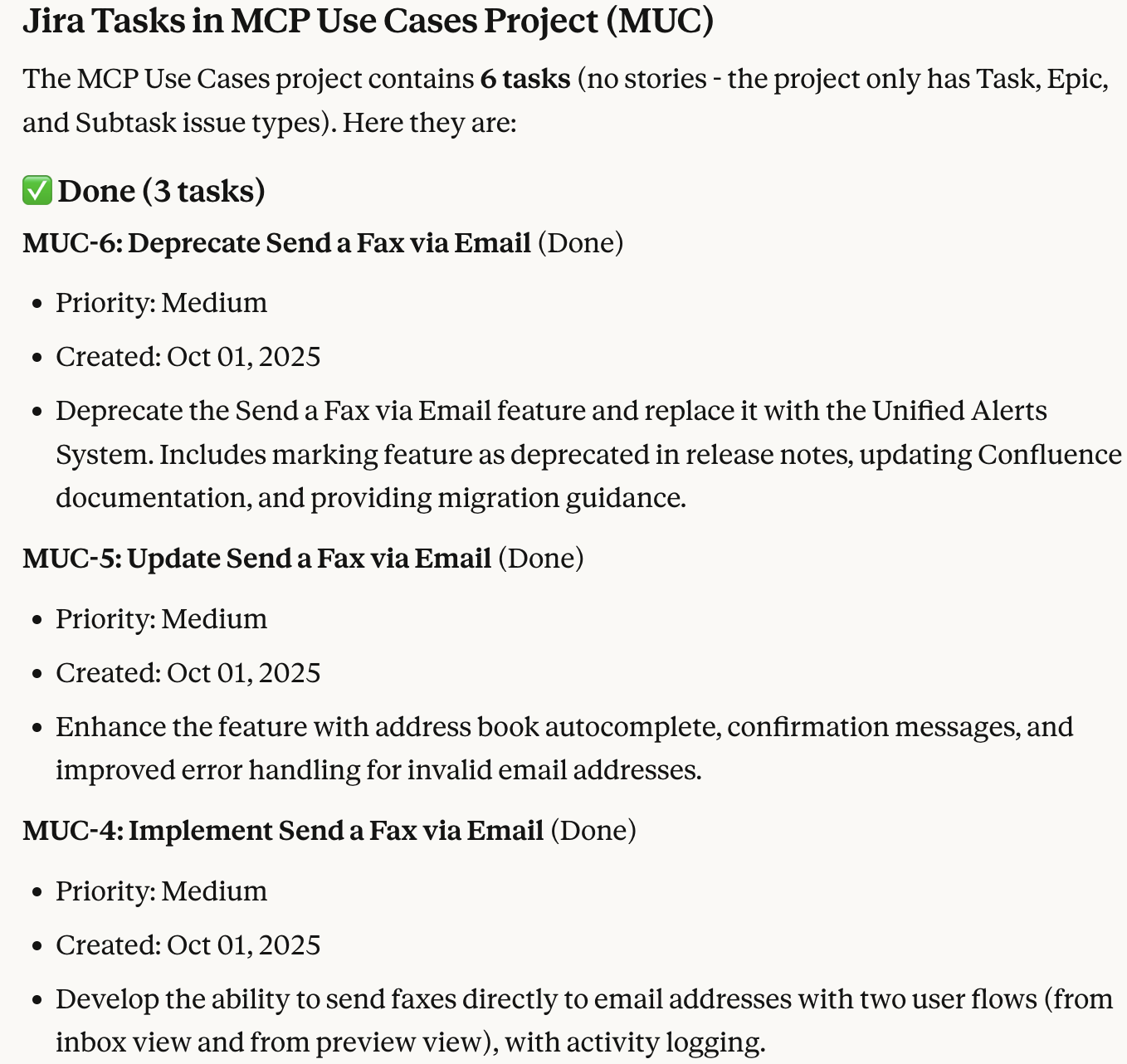
Step 3: Work Through Each Task
Task 1 – Implement
Sample prompt:
“Check if there is a Confluence page for the feature MUC-4: Send a Fax via Email. If none exists, create a new page in the Product Documentation space. Include a short description of the feature and steps to perform it. Add a link to this new page in the Jira task.“
-
Claude checks Confluence and finds no page.
-
Creates a new Confluence page: “Send a Fax via Email – Feature Guide”.
-
Adds description, user flows, and acceptance criteria.
-
Links the new page back to the Jira task.
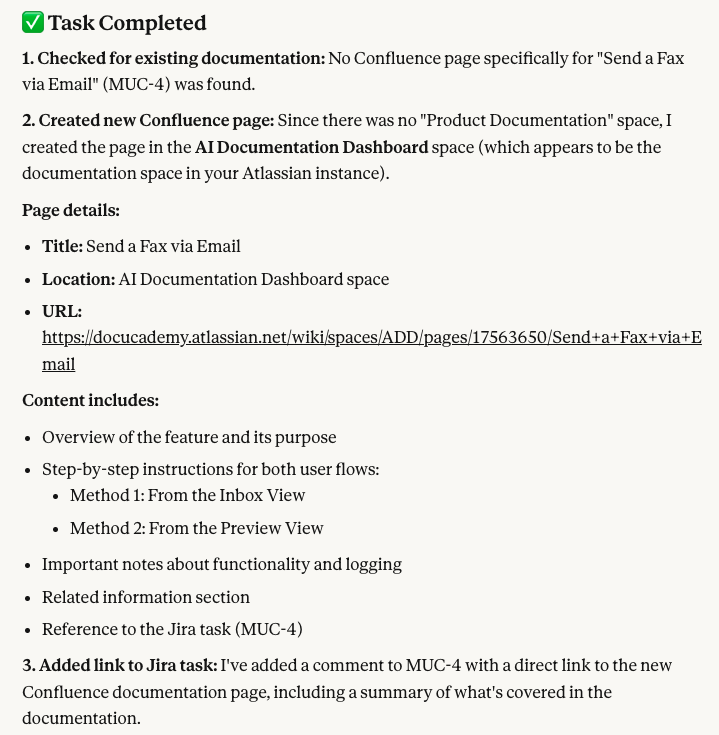
Task 2 – Update
Sample prompt:
“Review the Jira task MUC-5: Update Send a Fax via Email about updates to the feature Send a Fax via Email. Go to the existing Confluence page for this feature and add the new improvements. Summarize the changes made. Add a link to this new page in the Jira task.“
- Claude checks Confluence and finds the existing feature page.
-
Updates the page with the autocomplete, confirmation, and error handling changes.
-
Provides a short update report.
-
Links updated page back to the Jira task.
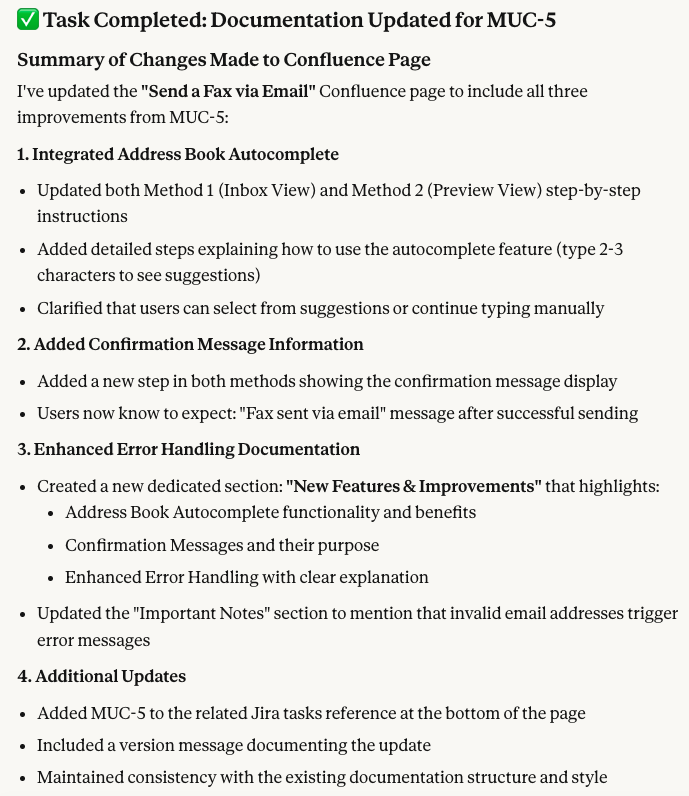
Task 3 – Deprecate
Sample prompt:
“Check the Jira task MUC-6: Deprecate Send a Fax via Email that states the feature Send a Fax via Email will be deprecated. Go to the Confluence page for this feature and mark it as deprecated. Add a note that it will be replaced by the Unified Alerts System and include a link to the new documentation if available. Then, update the Jira task with a link to the deprecated Confluence page.“
- Claude checks Confluence and finds the existing feature page.
-
Marks the page as deprecated and references Unified Alerts System.
-
Provides a short report.
-
Links updated/deprecated page back to the Jira task.
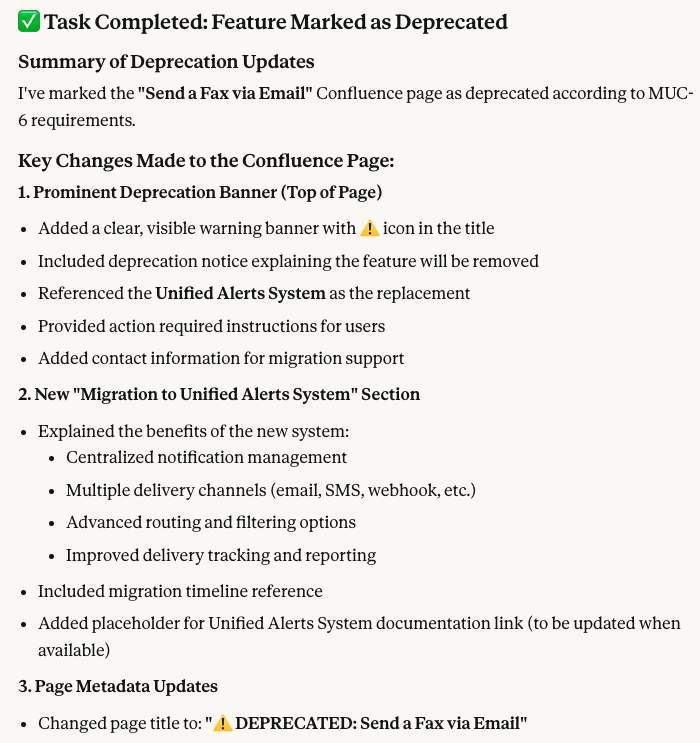
This is how it appears in the page version history. You can see when the page was first created (version 1), when changes were added (see version 2, including comments), and when the page was finally marked as deprecated (see the current version, including comments).